Baby Bear's Blogging Tips & Tricks #1
1:01 PM
A few people have been asking for blogging help lately and I decided to finally start posting how I do my html. This is the first time I'm doing a post like this so if it gets a good reaction I'll do more in the future.
1. Twitter Buttons (Easy Follow)
I know that I personally follow blogs on twitter more if they have this easy twitter button because it doesn't redirect you away from the page you are on. If you are already signed into twitter it'll just follow them from there.
The part you should focus on is:
Red Arrow: That will make the scrolling stop when you put your mouse over it. You can play around with how fast you want the scrolling to be. I chose speed 3.
Blue Arrow: This is where you put the blog's web address
Purple Arrow: This is where you put the blog's button image address (You can right click the picture and copy image address).
3. How to make your own blog button:
Make a button in paint. You can copy paste mine and then use that as size reference if you want.
After you have created an image save it. I use photobucket.com to upload my image. After it's uploaded put your mouse over the picture and click direct link.
Blue Arrow: Your blog web address
Red Arrow: This is where you paste the direct link from photobucket.com
Green Arrow: Again copy your blog web address here
Purple Arrow: Again paste direct link from photobucket.com
You can also change the size of your button where it says height="" and width=""
This will display your button and provide a box with the html code for your button for other bloggers to put on their site!
4. Favicon Fun
See the pretty flower up next to my web address? It adds a little flavor to the page and goes with my theme. I remember seeing other people's favicons and could not figure out how to do it. Here's the site I used to do it:
5. Decorate a Text Box
I used to have really boring reviews that had no decoration to them. Until one day I found this blog that had a texture in a text box and I really wanted to do that for my reviews to put the book's goodreads summary on. Here's what I use.
Purple Arrow: Save a picture. Upload it in photobucket again. Click direct link.
Blue Arrow: This is where you type whatever you want to be in the box.
If you look at my reviews I put the book cover image on the left hand corner of the box. You can do this by dragging the picture. Or what I do is in the html:
<img align="left" src="image web address here"/>
You can also put "right" if you'd like it to be to the right.
6. HTML color codes
I use this site Color Codes. It has pretty much ever shade of every color I've ever imagined. If you look in the image above where it says #66dd33 (before the purple arrow) that is an example of where you would use these codes. Make sure you always have the # before the number.
















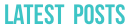

















5 comments